Flashing Cyanogen on your rooted HTC Desire
So if you have followed the one-click root process to root your HTC Desire, here's the next step from there.
Now that you have root access what are you going to do about it! Well, you flash a ROM of your choice. I chose Cyanogen which is supposed to be one of the best ones, and with a not so complicated process.
Here's everything you will need:
- Download the latest version of Cyanogen. I'm using 7.1.
- Download Google Apps (This is optional, I did not need this. I manually downloaded the google apps)
Pre-Flash Process:
- Connect your phone to the computer.
- Mount as Disk Drive.
- Find your phone as an extra drive under 'My Computer', open it up and place both the .zip files in your SD Card. Remember both these file names!
- Turn your phone off. Unplug from computer.
Flash Process:
- Hold your phone's power key & volume down key at the same time, until the screen comes on. It should load into what is called the Bootloader. (You will know you are on this screen if you see 3 android bots at the bottom on skate boards)

- You have to use the volume keys to navigate and the power button to select
- Select Bootloader > Recovery. You should now be led to a black screen with green text.
- Now use the trackball to make selections. Not the buttons.
- Select 'Backup & Restore' - this will create a nandroid
- Next select 'Wipe Data/Factory Reset'
- Next Select 'Wipe Cache Partition'
- After this is done, select 'Install Zip from sd card'. Scroll down to the .zip file that has CM7 and select it. Let that flash. You should see a screen that has a box, an arrow coming out of it with the android robot next to it. It should have a progress bar at the bottom.
- If any time during this process your screen hangs, press the power & volume up button. It should go back to the previous screen. Make sure all your selections on the black screen with green text is done with the trackball.
- After this is done, do the same for the Google Apps if you have that file.
- Once you are done flashing your ROM, press the back key & select reboot.
Your phone will now load into Cyanogen 7.1 with Android 2.3.7 which is Gingerbread!
The first start up may take awhile, don't panic. In a few seconds (which will seem like forever), you will see a blue android bot, skating across your screen. Say Hi! He is the Cyanogen Android robot! :)
Doubts/Queries : in the comments section. I will be happy to answer them.
Post Dedication: This post goes out to a 16 year old boy named Stephen, who is only 16 but knows everything there is to know about android phones. He was online the whole time, helping me out as I got stuck. Follow him on @stephnd on twitter! :)
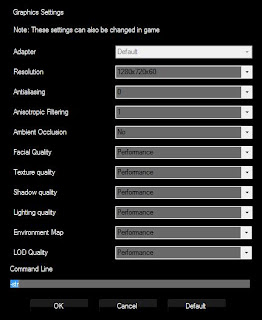

Comments
Post a Comment